Requirements
Installation Steps
Thanks to Muhammad Ather, Saud Irfan for their help and Shoaib for the latest HLDS setup!
- Computer
You can setup Counter-Strike 1.6 Server on any computer.
This tutorial is for computers running Windows Operating System (Windows XP / Windows Server 2003 / Windows 7) - Internet Connection
For Online Server, an Internet Connection is required.
This tutorial is for home computers running on DSL Connection or WiMAX connection.
For 16 slots server, a 1Mb internet connection is sufficient.
For best performance, a 4Mb internet connection is preferred which can support upto 32 players. - Static IP
The Public IP address of dsl connections is Dynamic.
Which means on every restart of router the Public IP is changed.
To make the IP static you have to request your DSL provider to provide you a Static IP address.
PTCL users can get Static IP easily for a monthly charge of 200 rupees.
Call 1218 from your ptcl number to get a Static IP on your dsl connection. - UPS
To make your server 24/7 your computer must stay on all the times.
For that you will need a UPS that will provide backup in case of power outages.
Installation Steps
- Download Server
Download Dedicated Server Setup from here hlds_cspak.zip
Extract the zip file to any folder. - Server Configuration
Open server.cfg file in cstrike folder and change “CS 1.6 Server by CounterStrike.Com.Pk” to server name of your choice.
Right-Click on START_SERVER.bat file and click Edit.
Make any required changes and save the files by pressing Ctrl + s
Now Double-Click on START_SERVER.bat
If everything goes fine, the server console will be started like below. - Testing
This step is just to make sure that you have properly configured the server.
Open your game and click on Add Server.
Enter your Private IP with Port and click Add.
If you can see your server running, you can proceed to the next step. - Open Firewall
Now you have to open your Windows Firewall so that other people can connect to your server.
You need to open UDP port 27015 on your windows firewall.
Follow steps on this link to open Windows Firewall ports:
http://windows.microsoft.com/en-us/windows/open-port-windows-firewall
At this stage, you have created a LAN server which means people connected to your Router can now join your server. - Port Forwarding
Now you have to “Forward the ports from your Router to your Computer” so that Online Players can connect to your server.
In simple words, all the people connecting to your Router on port 27015 will be forwarded to the port 27015 of your Computer.
There are hundreds of thousands of router models with different port forwading methods each.
Here are steps for some routers:
http://www.counterstrike.com.pk/2014/03/port-forwarding-on-dsl-modem-router/
For other routers, just google about it and you will find the steps. - Testing
This step is to make sure the firewall and ports are properly opened.
Send your Public IP to your frind and ask him to join your server (182.180.66.151:27015)
To find your Public IP, visit this link : http://www.whatismyip.com/

Now you have created an Online Server which means people from all around the world can join your server.
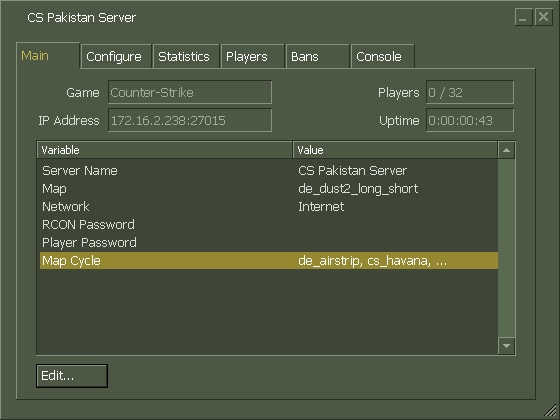
Thanks to Muhammad Ather, Saud Irfan for their help and Shoaib for the latest HLDS setup!
Having problems? Just comment below and we will find you a solution!
No comments:
Post a Comment
Please Dont Use Links Or Abuse Language Or Else Your Comment Will Be Deleted
ThankYou!
Regards:Counter Strike Resources